The edit screen will display each flashcard's information. At the end of all the flashcards is where you can add additional flashcards to your set.
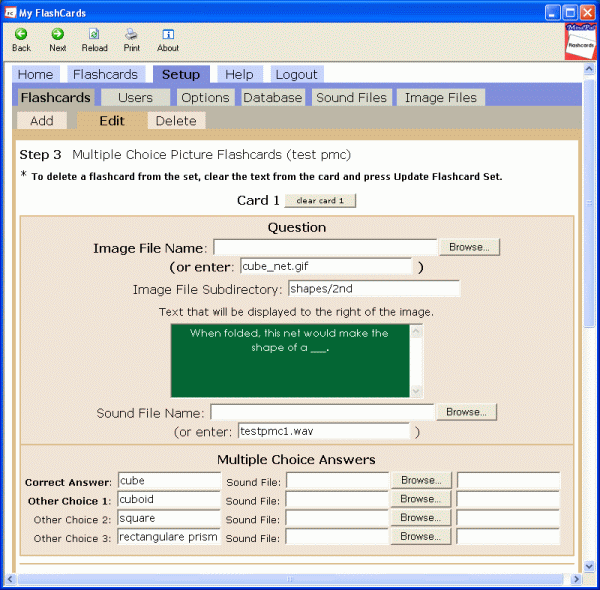
. . .
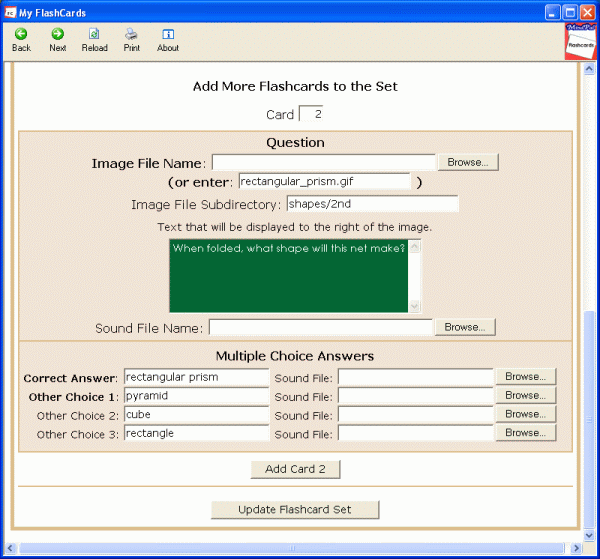
Card: This is NOT an input field. It just lets you know what card number you are adding.
Clear Card: If you press this button, the data will be cleared from the card. If you press the Update Flashcard Set button with the data cleared from one or more cards, the card(s) will be deleted from the flashcard set.
Image File Name: This is the name of the image file that you want displayed on the flashcard. You can either Browse to the image file on your hard drive to get the image file name or you can just enter the image file name.
- If the optional text is entered, the image dimensions will be compressed to a size less than or equal to 130 x 130 and maintaining the aspect ratio.
- If the optional text is NOT entered, the image dimensions will be compressed to a size less than or equal to 530 x 130 and maintaining the aspect ratio.
- Image files must be a .gif and less than or equal to 25 KB.
- The file name can be entered either with or without the extension (DO NOT ENTER DRIVE LETTER OR PATH).
- The file name is case sensitive.
Image File Naming Convention:
- File names cannot contain:
- spaces (unix requirement)
- * ? ! | \ / " { } < > ; , ^ ( ) $ ~ (unix requirement)
- : (Windows requirement)
- # or & (html requirement)
- File names cannot start with a . (period) (Windows requirement)
- File names are case sensitive (unix requirement)
- Since the space character is not allowed in a file name, you can replace the space with a _ in the file name. If you leave the image file field blank, the flashcard program will use the flashcard's answer with the space replaced with the _ for the file name. As an example, let's say the answer was "one hundred". The program would automatically look for one_hundred.img, first in the user's images directory and if not found, it would look in MindPal's images directory. Of course, if your answer needs the _ , you will need to name the image file a different name and enter the image file name in the Images field.
- Since the ':' character is not allowed in a file name, you can replace the : with a @ in the image file name. If you leave the image file field blank, the flashcard program will use the flashcard's answer with the : replaced with the @ for the image file name. For example, if the answer is 12:30, the program would automatically look for 12@30.gif, first in the user's images directory and if not found, it would look in MindPal's images directory. Of course, if your answer needs the @, you will need to name the image file a different name and enter the image file name in the Images field.
- Since file names cannot start with a . (period), if the answer must start with a period then precede the answer with a 0 (zero) for the image file name. If you leave the image file field blank, the flashcard program will precede the flashcard's answer with a zero for the image file name. As an example, let's say the answer is .25. The program would automatically look for 0.25.gif. Of course, if your answer needs to start with 0., you will need to name the image file a different name and enter the image file name in the Images field.
Image File Subdirectory: If the image file is in a subdirectory on the server, enter the name of the subdirectory.
Text Box: This is where you enter the text that gets displayed to the right of the picture. If you do not enter any text, the picture will be centered on the flashcard.
Text Requirements
- The text can contain 200 characters. An internal count is kept and you will be alerted if you exceed the maximum number of characters.
- The flashcard program will format the text for you.
- If the entire text on the card is over 35 characters (character count does not include " <br> " or "<l>". The character count will vary if your image is less than 130 px wide.)
- it will automatically insert line breaks if there is no hard coded <br> in the text.
- it will display at a font size of 16px.
- it will automatically be centered.
- If the entire text on the card is under 36 characters (character count does not include " <br> " or "<l>". The character count will vary if your image is less than 130 px wide.)
- it will display on one line.
- it will adjust the font size according to the number of characters in the text.
- it will automatically be centered.
- You can force a line break (example).
- The line break must be in the format of " <br> " or it will not work correctly.
- A space must be before and after each <br>.
- It must be in lowercase letters.
- Only 6 lines (5 line breaks) are allowed on the card or it will display incorrectly.
- You can force long text to be left justified (example).
- Insert "<l>" (lower case L) at the beginning of the text.
- Do NOT include a space before or after the <l>.
- It must be in lowercase.
Sound File Name: If you want to link a particular sound file to the flashcard, you can either Browse to the sound file on your hard drive to get the sound file name or just enter the name of the sound file.
- It must be a .wav file and must be less than or equal to 25 KB.
- Input the file name either with or without the extension (DO NOT ENTER DRIVE LETTER OR PATH).
- The file name is case sensitive.
If you do not enter in a sound file name, no sound file will be included for the card except for possible sound files for the answers.
Sound File Name Requirements
- File names cannot contain:
- spaces (unix requirement)
- * ? ! | \ / " { } < > ; , ^ ( ) $ ~ (unix requirement)
- : (Windows requirement)
- # or & (html requirement)
- File names cannot start with a . (period) (Windows requirement)
- File names are case sensitive (unix requirement)
- Since the space character is not allowed in a file name, you can replace the space with a _ in the sound file name. If you leave the sound file field blank, the flashcard program will use the flashcard text with the space replaced with the _ for sound file name. As an example, let's say the text was "one hundred". The program would automatically look for one_hundred.wav, first in the user's sounds directories and if not found, it would look in MindPal's sounds directories. Of course, if your text needs the _ , you will need to name the sound file a different name and enter the sound file name in the sound file field.
- Since the ':' character is not allowed in a file name, you can replace the : with a @ in the sound file name. If you leave the sound file field blank, the flashcard program will use the flashcard text with the : replaced with the @ for the sound file name. For example, if the text is 12:30, the program would automatically look for 12@30.wav, first in the user's sounds directories and if not found, it would look in MindPal's sounds directories. Of course, if your text needs the @, you will need to name the sound file a different name and enter the sound file name in the sound file field.
- Since file names cannot start with a . (period), if the text must start with a period then precede the text with a 0 (zero) for the sound file name. If you leave the sound file field blank, the flashcard program will precede the flashcard's text with a zero for the sound file name.As an example, let's say the text is .25. The program would automatically look for 0.25.wav. Of course, if your text needs to start with 0., you will need to name the sound file a different name and enter the sound file name in the sound file field.
Correct Answer: You must enter the correct answer in this field.
Other Choice 1: You must enter a wrong answer in this field.
Other Choice 2: You can enter a second wrong answer in this field.
Other Choice 3: You can enter a third wrong answer in this field.
Sound File: If you want to link a particular sound file to each answer, you can either Browse to the sound file on your hard drive to get the sound file name or just enter the name of the sound file.
- It must be a .wav file and must be less than or equal to 25 KB.
- Input the file name either with or without the extension (You do NOT need to enter the drive letter or path).
- The file name is case sensitive.
If you do not enter in a sound file name, when the flashcards are played and both Include Sound File boxes on the Start Flashcards screen are checked, it will look for a sound files named the same as the answers. For example, if one of the answers is 'Wednesday', the program will look for 'Wednesday.wav' and 'wednesday.wav' in the user's sounds directory. If it is not found there, it will look in MindPal's sounds directory. As another example, if you have a flashcard that has the answer 'St. Patrick's Day', you would need to enter the name of the sound file since the file name St._Patrick's_Day.wav does not meet the sound file name requirements. Of course, the answers do not have to have a sound file.
Add Card: Press this button to add the card to the flashcard set.
Update Flashcard Set: You must press this button to update your database or any new cards added or any changes you made will not be updated in your database.
Contents | Previous | Next
|

